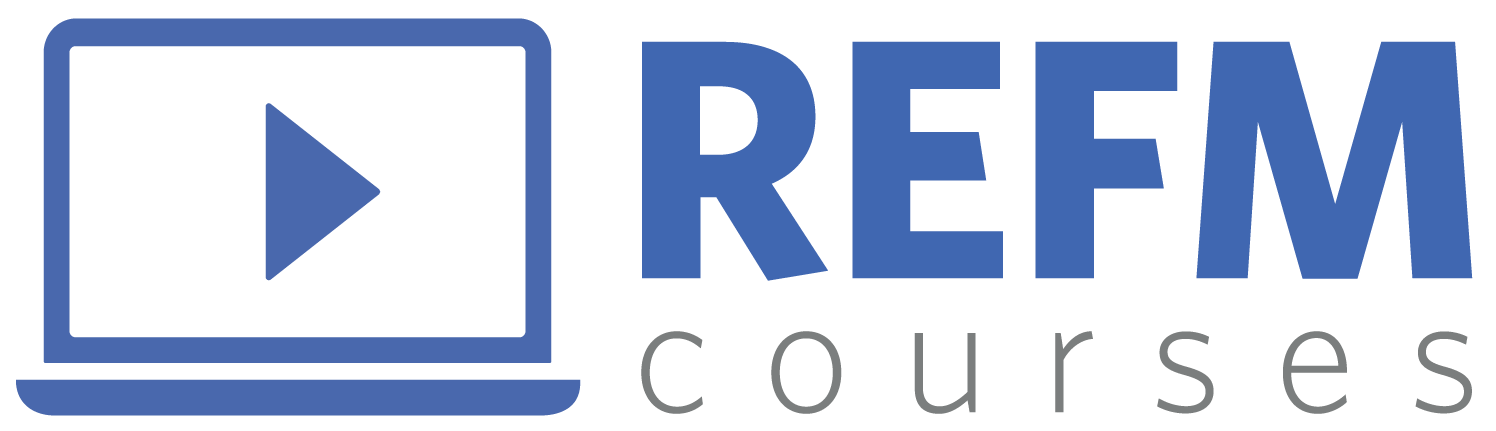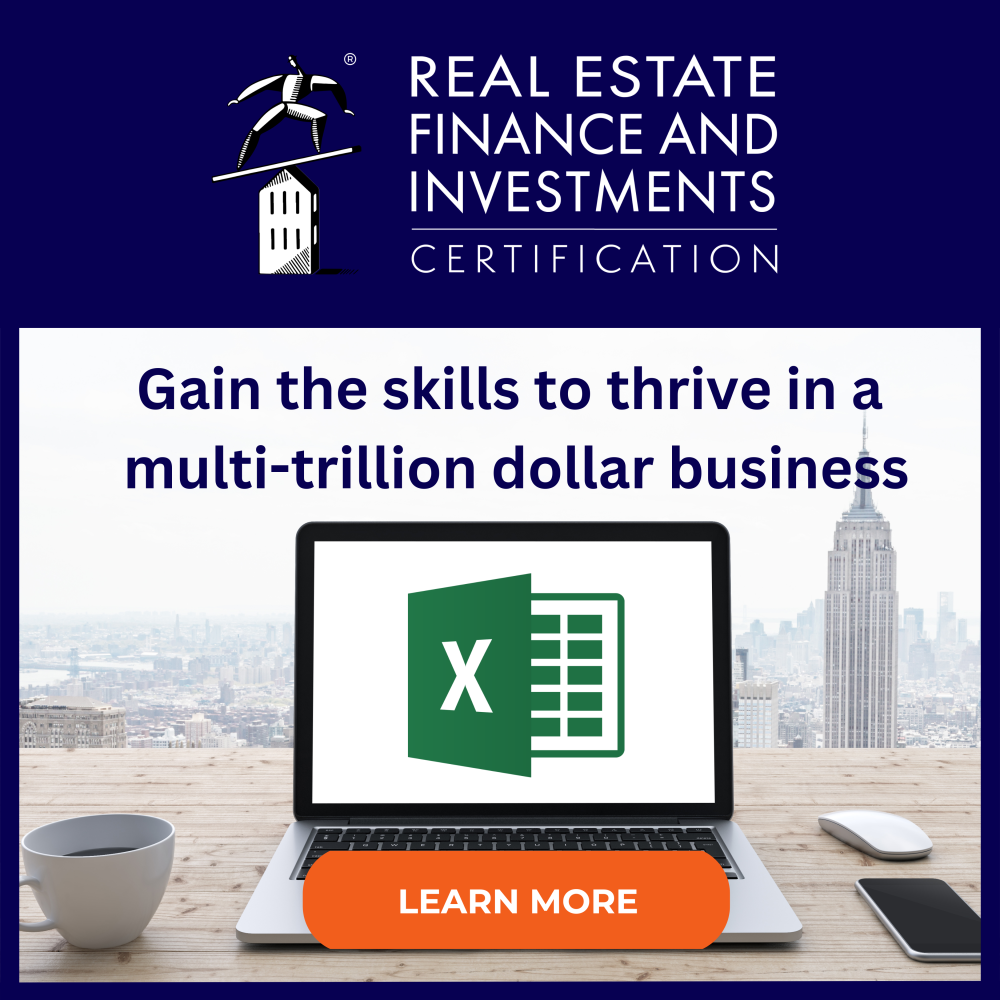Improve Your Formula Bar Viewing Experience in Excel: Two Simple Methods to Enlarge It Visually
Microsoft Excel is a powerful tool, but its default settings may not suit everyone visually, especially when it comes to viewing the formula bar on a laptop screen. If you have limited screen space or prefer a larger display to make things easier on your eyes, the formula bar size can make Excel a lot more comfortable to use. Here, we’ll explore two straightforward ways to visually enlarge the formula bar: using the built-in Magnifier tool and increasing the font size for new workbooks.
Method 1: Use the Windows Magnifier Tool
One of the quickest ways to zoom into the formula bar is by using Windows’ Magnifier tool. This tool allows you to magnify any area on your screen, including the formula bar, without changing the font size within Excel itself.
1. Activate the Magnifier: Press Windows + (+) (the plus key) on your keyboard to open the Magnifier tool. You can adjust the zoom level to your preference.
2. Focus on the Formula Bar: Move your cursor over the formula bar to magnify it. The Magnifier will enlarge this area, making it easier to read and edit formulas without affecting other parts of your Excel window.
3. Adjust Magnification Settings: You can fine-tune the zoom level and change the view mode by pressing Windows + (-) (minus key) to zoom out or by adjusting the settings in the Magnifier toolbar. Try the “Docked” mode, which places a zoomed-in section at the top of your screen, or the “Full-screen” mode for larger views.
4. Close the Magnifier: When you’re done, close the Magnifier by pressing Windows + Esc or clicking the X on the Magnifier toolbar.
Using the Magnifier is an easy, non-permanent solution, especially if you don’t need larger fonts in the workbook itself but want to make quick changes to the formula bar view.

Method 2: Increase the Default Font Size for New Workbooks
Important Note: Increasing the font size will enlarge the row and column headers of the entire workbook, and will apply to all newly-created workbooks, so this method is ideal for users who need an overall larger display across their worksheets. If you want the option of retaining the default proportions of the rows and columns, but still benefit from the larger formula bar size, before you do any of the below, save a blank worksheet at the default settings for future use.
For a more permanent change, you can increase the default font size for new Excel workbooks. Setting the font size to 28 or even 36 points will make the text in cells—and consequently, in the formula bar—significantly larger.
1. Open Excel and Go to Options: Start by opening Excel, then go to File > Options to open the Excel Options dialog box.
2. Adjust the Default Font Settings: Under the General tab, locate the “When creating new workbooks” section. In the dropdown next to Font size, select a larger font size, such as 28 or 36 points.
3. Save and Restart Excel: After changing the font size, you’ll need to close and reopen Excel for the new settings to take effect. All new workbooks will now use the larger font size, making it easier to view content in both the cells and formula bar.
Conclusion
Whether you prefer a quick fix with the Windows Magnifier or a permanent change by increasing the font size, these methods make Excel’s formula bar much easier to view. Experiment with both options to find the one that best suits your needs. For users who only occasionally need a larger view, the Magnifier is ideal, while those who require consistent larger text will benefit from changing the default font size for new workbooks.
By following these steps, you can tailor Excel to your viewing preferences and improve your overall experience!